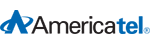Billing - Frequently Asked Questions
Have questions about Americatel products and services? Find answers here in our Frequently Asked Questions area (FAQ).
If you choose a service and plan requiring a credit card, you will be billed directly from Americatel. If you choose a plan that does not require a credit card, your charges will appear on your local phone company bill.
Here are two easy ways to make a payment:
1. Go online to https://myaccount.americatel.com, login and choose Make a Payment under the My Billing menu. Remember that you can always use your registered phone number as your username and your account number as your password to gain access to My Account. Your account number and registered phone number can be found on your invoice.
2. Call our live customer service to speak to a representative or use our self serve options at 1-877-404-0123.
The Universal Service Fund, which is currently 15.5% (Q2 2013) of your call total plus the carrier cost recovery fee amount, helps provide affordable telecommunications services for low-income customers and customers in rural areas. It also provides discounts on Internet access for eligible schools, libraries and rural health care providers. The USF fee is collected from telecommunications carriers and administered by the Universal Service Administration Corporation. They are responsible for disbursing the funds according to eligibility established by the FCC.
TThe USF (Universal Service Fund) Admin Fee which is 2.5% of your calls, helps Americatel recover costs associated with administration of the USF fee.
Please follow the instructions below for requesting credit for your 1 minute calls:
1. Go to http://myaccount.americatel.com
2. Enter your username (your 10 digit phone number)
3. Enter your password (your account number)
4. Click on My Usage
5. Select a month from the drop down
6. Scroll to the bottom of the page
7. Click on the link Request credit for call of 1 minute or less
8. Click on the circle by the first call
9. Scroll to bottom and choose reason from drop down
10. Click on save button